In CRM projects, I often hear the complaints about the lack of spell checking feature in CRM application. Most business users tend to believe it's the application's fault for not having such important feature. In fact, spell checking should be something offered by browser. If you have ever tried any other browsers in the market, you may have noticed that most browsers (Chrome, Opera, Firefox, Safari) nowadays are offering spell checking feature out-of-the-box. IE has been pretty much the only exception among those modern browsers in this perspective.
I was previously aware of an IE addon called ieSpell which offers spell checking solution in IE. But it is far from being an ideal solution because it doesn't instantly highlight any wrong spellings, which in my opinion makes it almost useless.
I happened to come across another free IE addon called Speckie this week which I believe provides a much better spell checking solution in IE. So I thought I should share with everyone here.
After you have installed Speckie, you may notice that Speckie doesn't perform spell check for single line textbox field by default. If you want to enable this option, you can go to IE Tools menu, and click "Speckie Options".
Then you can check "Enable spell check in single line edit fields" option, and click "Apply" button.
After you have done so, you should restart your browser in order for the option to take effect.
The following are a few screenshots in action.
- Speckie spell checking for MSCRM4 textbox field
- Speckie spell checking for MSCRM4 notes field
- Speckie spell checking for MSCRM4 textbox field
I have only been using this addon for a couple of days, I cannot endorse the quality and reliability of this addon. But I am so far very happy with it.
Hope this helps.

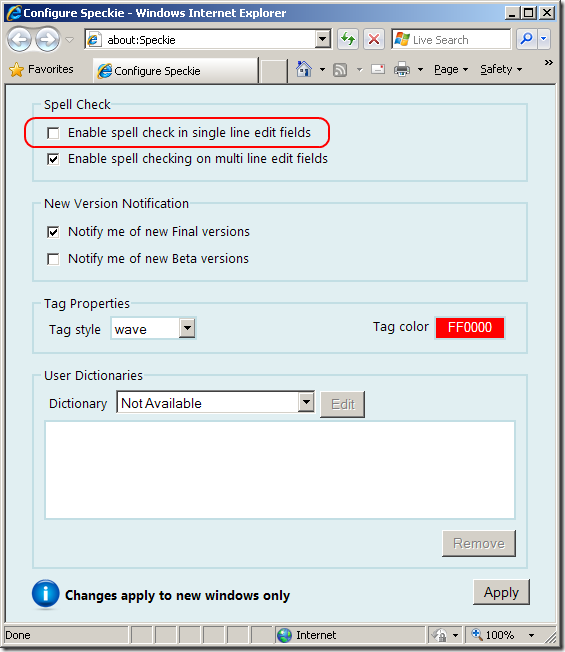
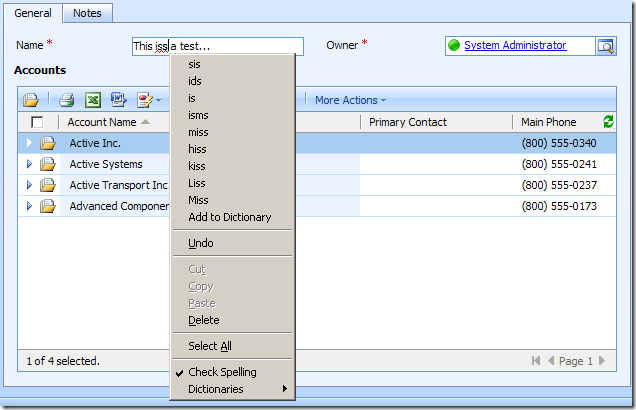
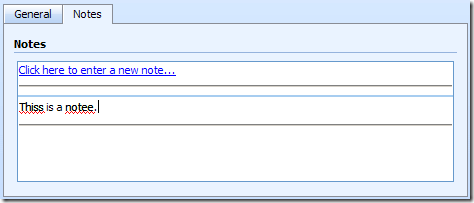
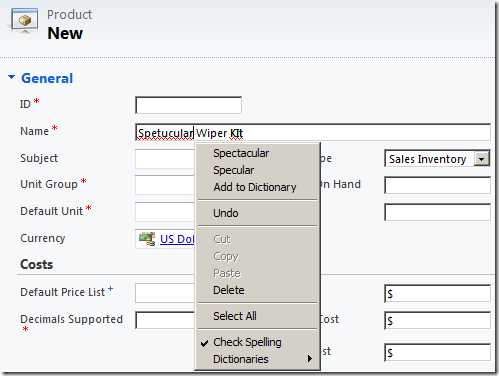





great... it really helped me ...thanks
ReplyDeleteIf you want this to work with outlook as well and do a little more see
ReplyDeletehttp://downloads.mycrmgroup.com/eSpell.aspx
Alistair
Hello danielcai, after installing this program,, on the forms i get this error: Invalid character
ReplyDelete1
/pixel.aspx?n=SnapdoSoftonicYB&p=ie
@Veronica, this is a specific issue of the program itself. You might have to talk to the vendor for a solution, it could be a bug or maybe something else.
DeleteWorking with SpellChecker in .NET application
ReplyDelete