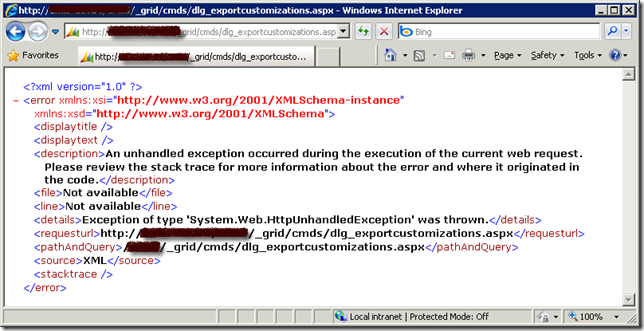
The key message here is , "An unhandled exception occurred during the execution of the current web request. Please review the stack trace for more information about the error and where it originated in the code. "
This is a very generic message that doesn't give me much information about the exception. So I turn on CRM trace log, and what I got from trace log was not much helpful either. It simply says, "System.Reflection.TargetInvocationException: Exception has been thrown by the target of an invocation. ---> System.NullReferenceException: Object reference not set to an instance of an object.".
Microsoft knowledge base article 947096 has given a solution for this error. But I was not able to find any offending attributes by following the instruction. So I had to look for a solution for the error, here is what I have come up after digging information from Google and the CRM forum (The error occurred to me about a month ago, but I just got time to document the solution, I can not find the particular thread any more at the time I am writing this blog post, which is the primary reason that I want to write the blog post since the helpful information is not easy to find, and it was buried in a very long thread).
- The first thing you need to do is to identify the offending entity if you don't know yet. You may try to utilize the Binary Search algorithm that you have learned in school (or somewhere else) to help you find the entity. The way to work is, you start by publishing the first half set of all CRM entities, if you run into error, then the offending entity must belong to the first half set. If you don't run into any error, then the offending must belong to the second half set. Keep doing this until you find the one. Suppose that we have identified that new_offendingentity is the entity that caused us grief.
- Launch SQL Management Studio and connect to CRM database. (Make sure that you make a full backup of your CRM database before proceeding to next step)
- Identify the culprit CRM fields. In order to identify the columns that ceased the problem, you can execute the following SQL script.
SELECT * FROM OrganizationUIBase WHERE ObjectTypeCode IN ( SELECT ObjectTypeCode FROM MetadataSchema.Entity WHERE Name='new_offendingentityname' )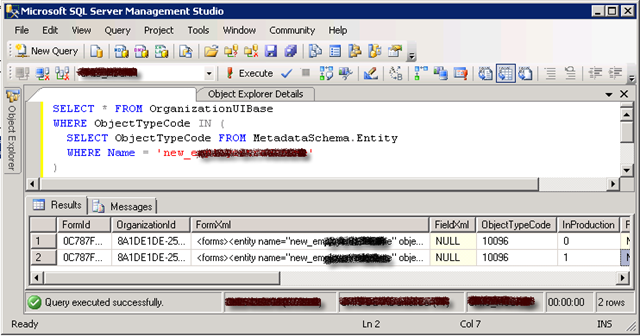
After running the SQL script, you should get two records as shown below. One record has InProduction = 0, another one has InProduction = 1. They basically represent the customization XML that you are drafting, and the customization XML that is already published.The column that should interest you is FormXml (the one has InProduction = 1). You may copy the content of FormXml column to an XML editing tool, such as Visual Studio (you can use Visual Studio formatting tool to make it more readable by pressing Ctrl+K following Ctrl+D), and inspect the XML string. At the same time, you can open your entity's customization page, and navigate to its Attributes page so that you can see all fields that belong to the offending entity. If you look carefully enough, you should be able to find out, one (or more, but most likely one) of CRM fields in the XML is missing from the actual entity customization, which is the cause of the problem. If you cannot determine the offending CRM fields, you should not proceed to next step, in which case you might want to inspect the record that has InProduction = 0, this is where the solution documented in the knowledge base article can come to rescue you.
After you have determined the missing field, you are now ready to take action to correct the issue. - Execute the following SQL script to delete the offending FormXml record that has been published.
DELETE FROM OrganizationUIBase WHERE ObjectTypeCode IN ( SELECT ObjectTypeCode FROM MetadataSchema.Entity WHERE Name='new_offendingentityname' ) AND InProduction = 1
- After you have successfully deleted the offending FormXml record, you should now be able to export and publish the customizations of the involved entity.
The cause of the problem is that there is orphan or missing field in your published FormXML which was not documented in the mentioned Microsoft knowledge base article.
Hope this helps if you ever run into the same error.




